Table of Contents
5. Retrieving data
Once data has been entered, use the Export data button on the project home page to ready the process. For Collect, click on the Upload data button to complete data upload.
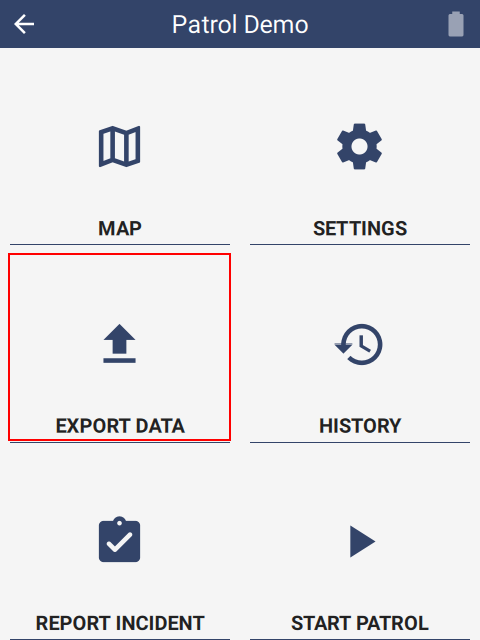 | 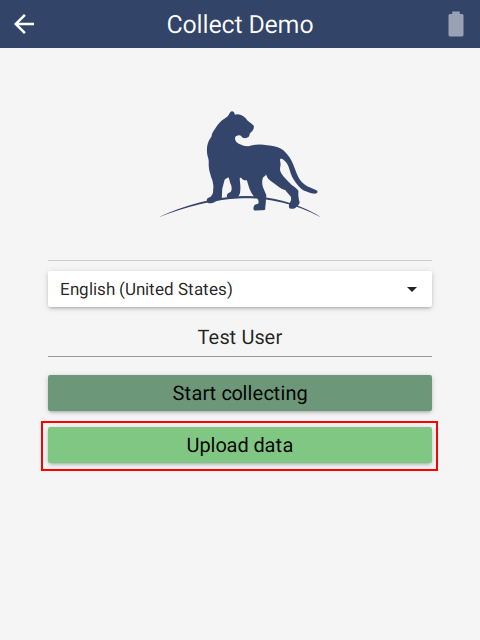 |
5.1. USB cable
Connect the USB cable from the desktop to the device. Ensure the device is in File Transfer mode.
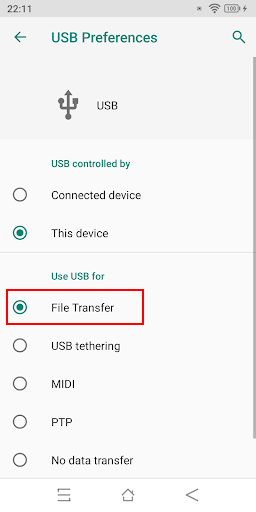 |
When correctly configured, the device will be present in Windows Explorer:
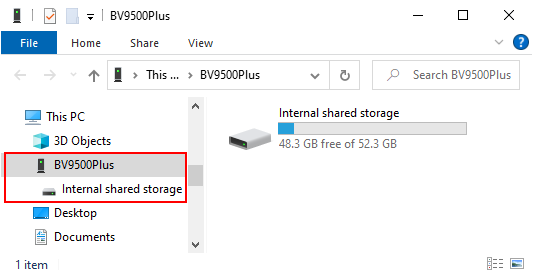 |
Choose Import… from the Field Data -> SMART Mobile menu.
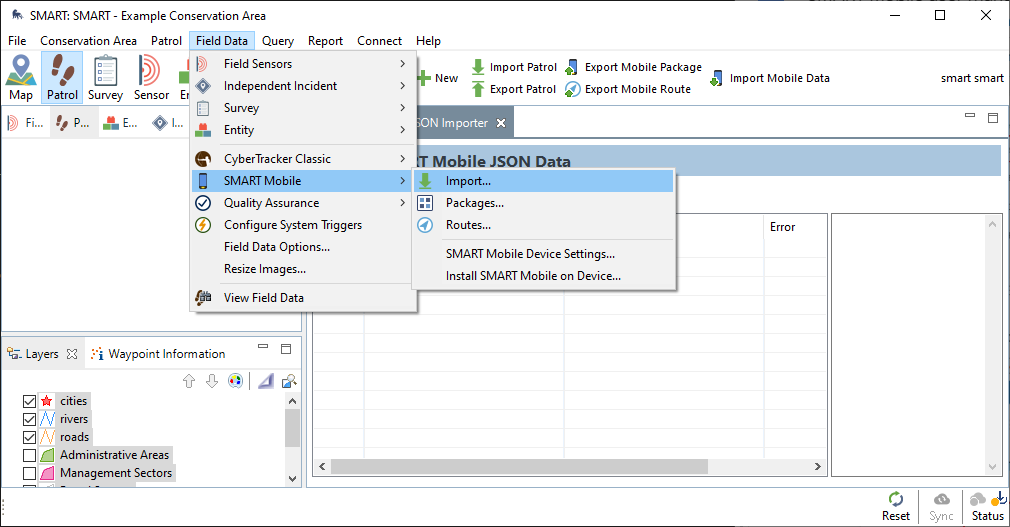 |
This will open the Import SMART Mobile Data dialog. Select Device and then click Import.
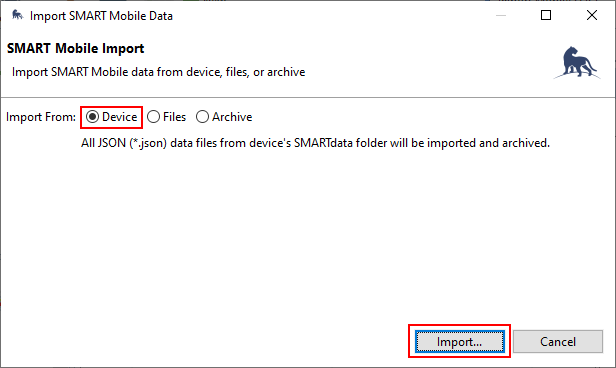 |
5.2. Connect
When SMART is configured with a Connect server, it can be configured to send data automatically. If Upload Data To Connect is unchecked, then data must be retrieved using the USB cable (see above). Otherwise, it will be sent directly to the Connect server over the network.
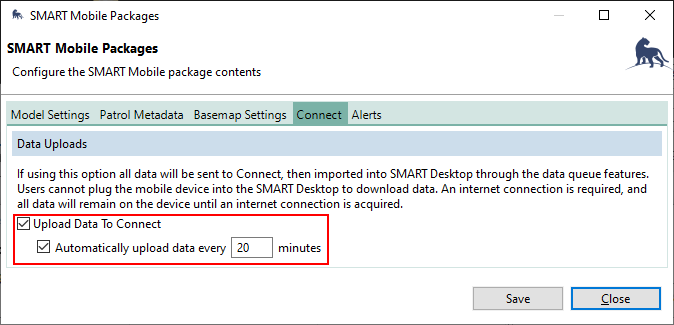 |
Since the connection to the server may be interrupted, the Export data option will attempt to send all unsent data to the server.
5.3. Collect
Collect automatically sends data to the server. After collection has completed, the Upload data button becomes visible. This sends any unsent data and resets the project.